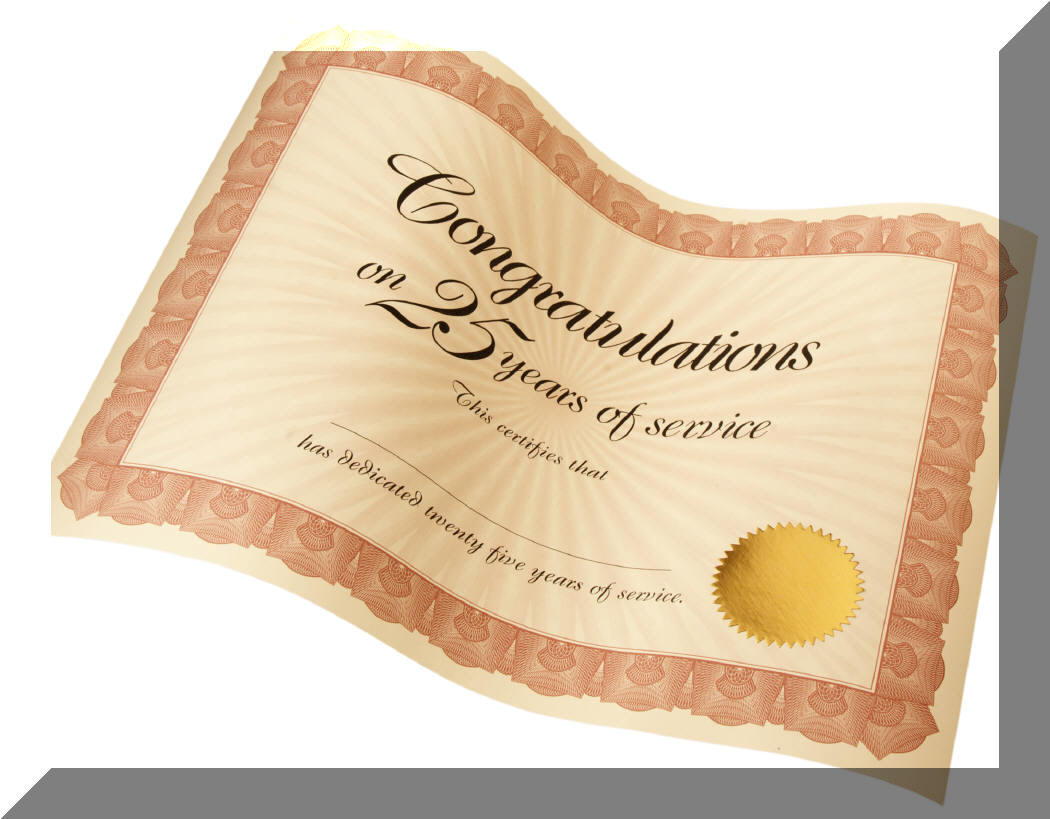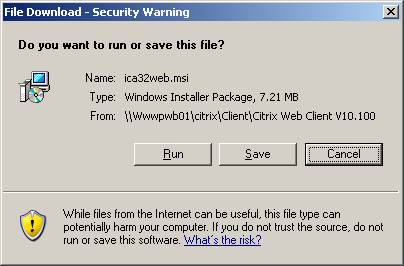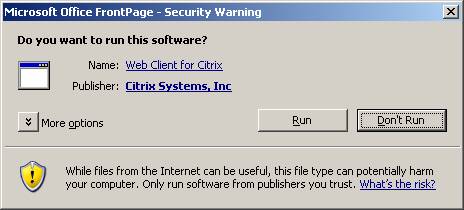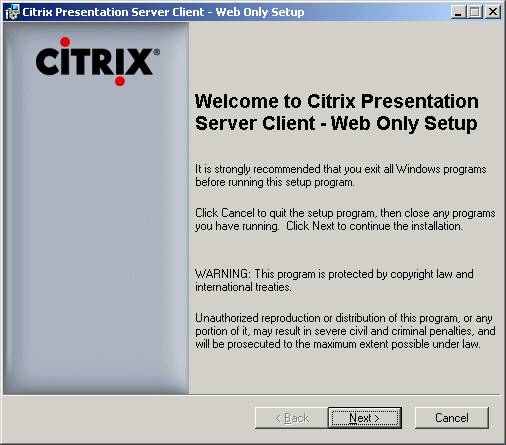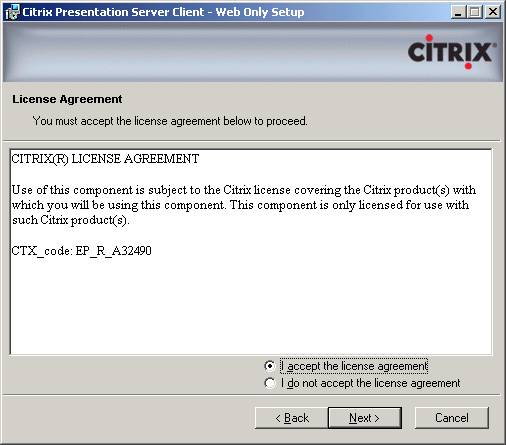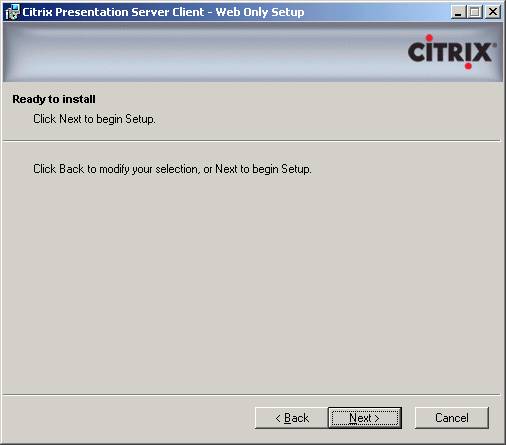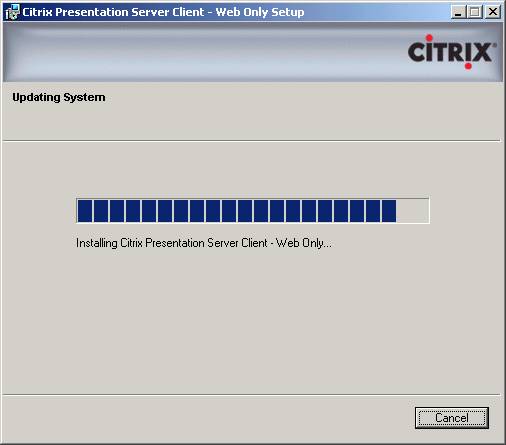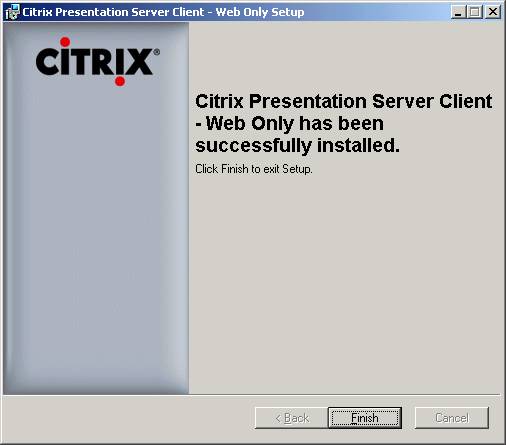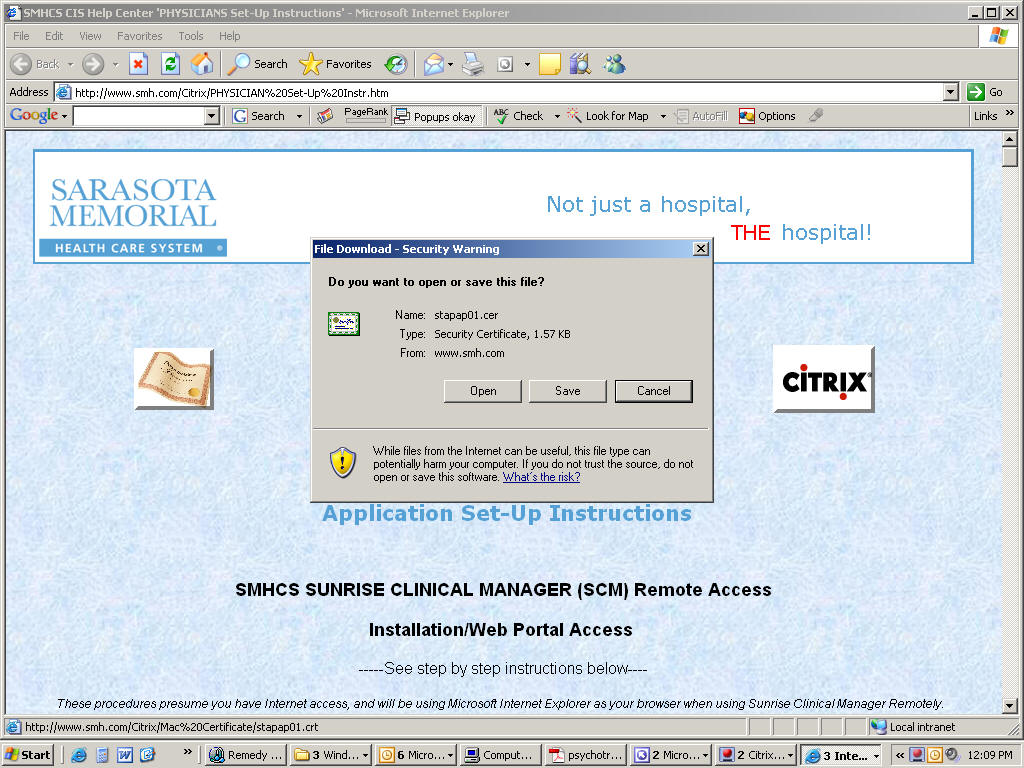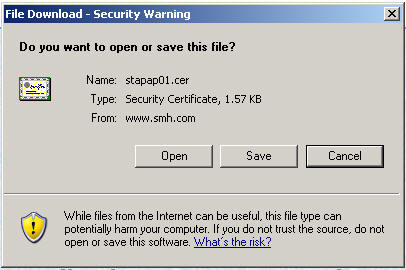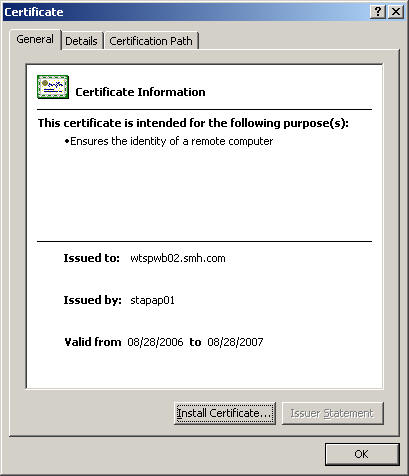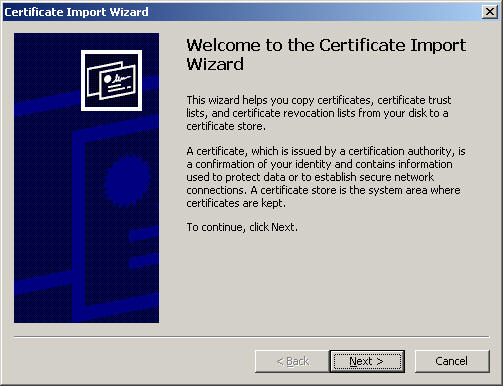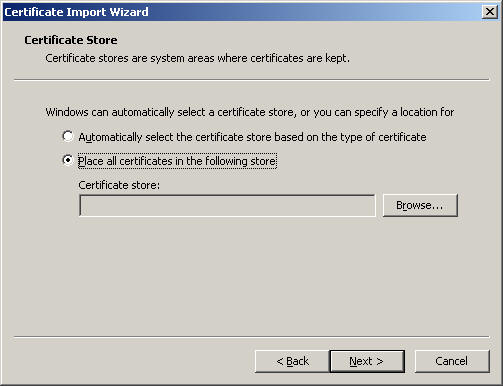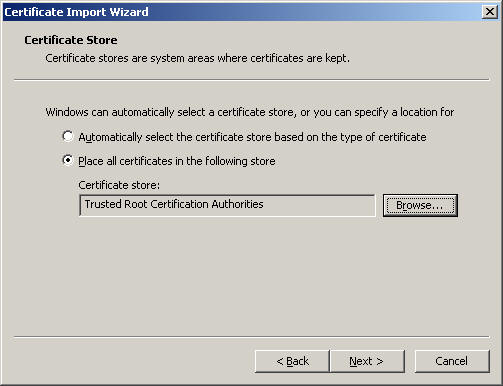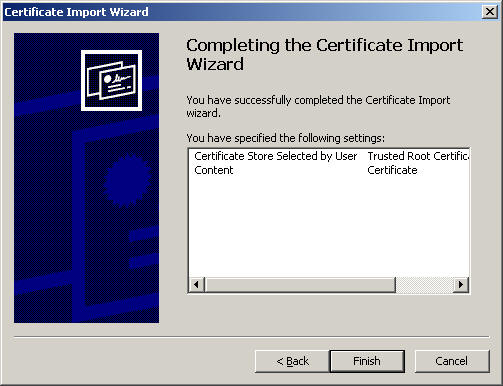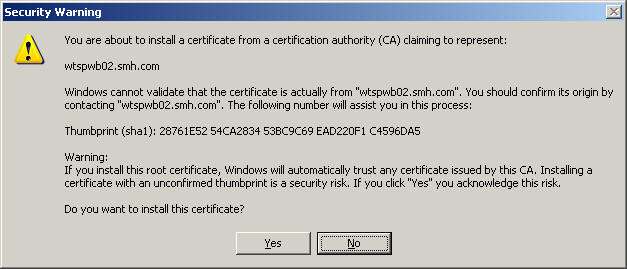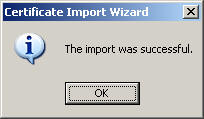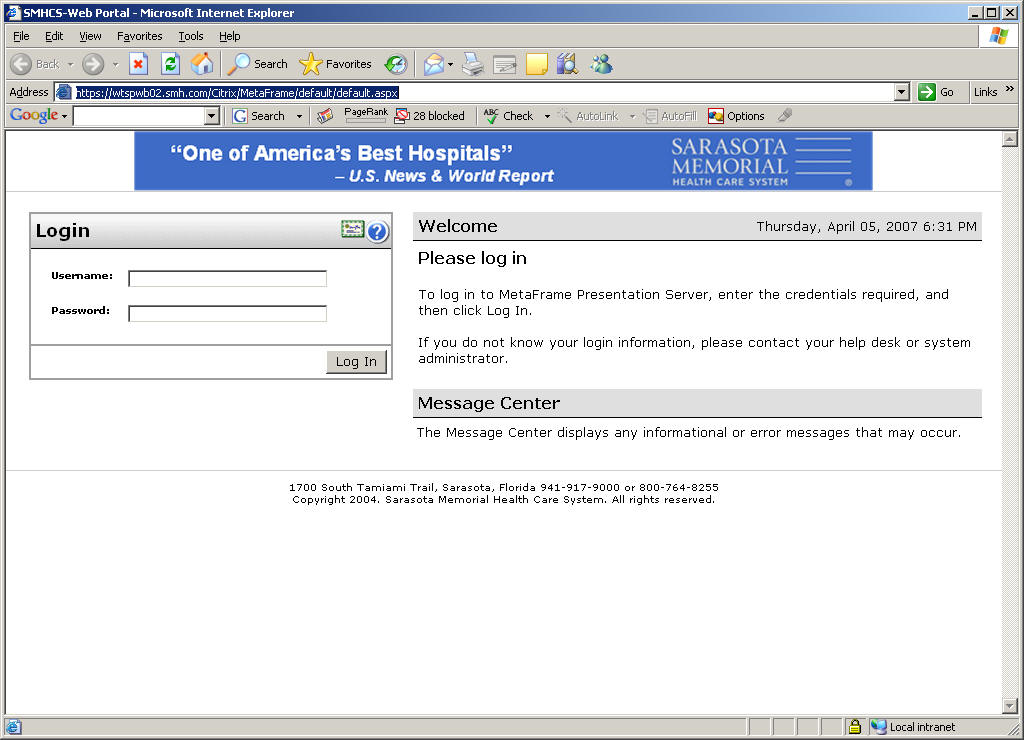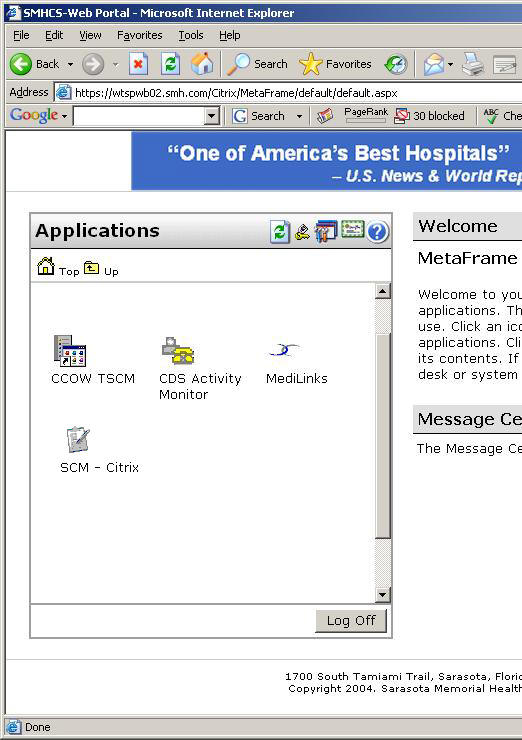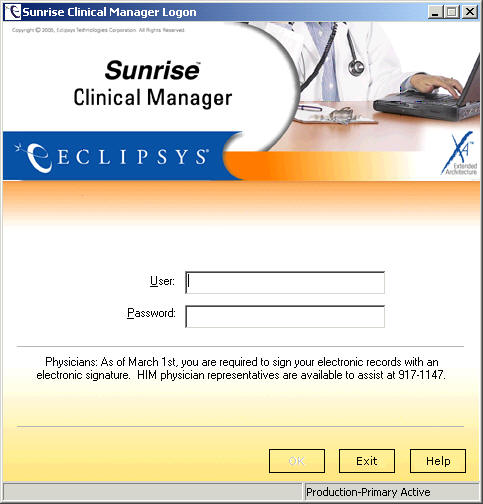|
|
|
|
||||
|
|
Physician Offices |
|
||||
|
|
||||||
|
|
|
|
||||
|
Application Set-Up Instructions (for "Classic" Citrix Web Client V10.1) |
||||||
|
|
|
|
||||
|
SMHCS
Installation/Web Portal Access -----See step by step instructions below---- These procedures presume you have Internet access, and
will be using Microsoft Internet Explorer as your browser when using
Setup and Logon
Click here to begin installation of the V10.100 Citrix Web Client
1. File Download Click on "Do you want to run this software?," then click on Run.
2. "Do you want to run this software?," click Run. 3. Self-Extractor runs.................
4. This will install Citrix Presentation Server Client - Web Only Setup.
5. Click on Next
6. Click in the radio button "I accept the license agreement", then click Next > if you accept and agree with the Citrix License Agreement
7. The installation will begin to copy files once you click Next..........................
Installing.....................................................................................
8. Setup completed successfully. Click on Finish, then close (MS) Microsoft (IE) Internet Explorer and restart it if it asks you to.
Certificate Installation/Web Portal
Open a page
Click on the 'Certificate' icon/picture then choose 'Open...'
Click on the "Open" button
Click on the "Install Certificate" button
Click on the "Next" button in the Certificate Import Wizard
Choose the "Place all certificates in the following store" radio button, then Click on the "Browse" button
Choose the "Trusted Root Certification Authorities" file, then Click on the "OK" button
Click on the "Next" button in the Certificate Import Wizard
Click on the "Finish" button to complete the Certificate Import Wizard
Click on the "Yes" button to install the Certificate authority
You should receive this message after all is completed.
Web Portal Logon
Open (IE) Internet Explorer to Internet address https://wtspwb02.smh.com/Citrix/MetaFrame/default/default.aspx
Note: When you use (SCM) Sunrise Clinical Manager from home/office, after accessing the Web Portal page, you may Bookmark the URL(webpage) for easy reference if you'd like. (Click the keyboard link to access the Web Portal)
You will be then connected to a login window, the first of two login routines.
· Enter the following on the Web portal (domain) login window: · Username: Use the one you have been provided · Password: If you are logging in the first time, your temporary password is the word 'password1' (all lowercase)
Applications window displays (as shown). Click once on the Programs folder.
In the Applications display. Click on the SCM - Citrix icon. *Note: Disregard any other icons you may see.
Login to SCM when the logon window displays.
You will now be connecting to (SCM) Sunrise Clinical Manager *Note: For Physicians and Clinical staff you would logon to SCM the same way you do at the hospital. If you receive a message at this point "workstation xxx is not in the database," please contact us.
Logout: To ensure you've exited from (SCM) Sunrise Clinical Manager and our network, please logout as follows: Exit (SCM) Sunrise Clinical Manager by clicking on the Logoff icon (little green door, top, main icons), or click on file, then logoff. We'd be happy to walk you through this over the phone at a time convenient to you, or help you with the setup at your home, or if you'd like to try this yourself, that's great too! In any case, we’re happy to help with any questions. After this is completed, we would appreciate any feedback (were these instructions OK, etc.). From time to time, we have system maintenance that results in (SCM) Sunrise Clinical Manager remote access being offline. We try to let you know in advance via email of these types of things happening. If you have any questions regarding (SCM) Sunrise Clinical Manager don't hesitate to call our 24/7 phone 941.917.6107.
*NOTE : This has not been tested on the Mozilla Firefox or Netscape browser and we currently do not recommend or support these applications. Please use Internet Explorer.
|
||||||
|
|
|
|
||||
|
|
|
|
||||
|
|
|
|
||||
|
1700 South Tamiami Trail, Sarasota,
Florida 34239 |
||||||